Problems customizing the layout of a DataForm using a Grid – Part II
I had a great comment from my good friend Karl Shifflett yesterday pointing out that if I would only put in “Auto” or a fixed size in the Width and Height of my Column and Row definitions, the DataForm would like as expected using the Grid.
Note: We will use the same object model that was presented in the last post.
Let’s review what I originally put and then see how it looks with a little more attention to the Column and Row definitions:
<UserControl x:Class="SilverlightApplication2.MainPage"
xmlns="http://schemas.microsoft.com/winfx/2006/xaml/presentation"
xmlns:x="http://schemas.microsoft.com/winfx/2006/xaml"
xmlns:d="http://schemas.microsoft.com/expression/blend/2008"
xmlns:mc="http://schemas.openxmlformats.org/markup-compatibility/2006"
mc:Ignorable="d"
d:DesignHeight="300" d:DesignWidth="400"
xmlns:sdk="http://schemas.microsoft.com/winfx/2006/xaml/presentation/sdk"
xmlns:toolkit="http://schemas.microsoft.com/winfx/2006/xaml/presentation/toolkit"
xmlns:l="clr-namespace:SilverlightApplication2.Models"
>
<UserControl.Resources>
<DataTemplate x:Key="DataFormGridTemplate">
<Grid>
<Grid.ColumnDefinitions>
<ColumnDefinition />
<ColumnDefinition />
</Grid.ColumnDefinitions>
<Grid.RowDefinitions>
<RowDefinition />
<RowDefinition />
<RowDefinition />
</Grid.RowDefinitions>
<toolkit:DataField Label="First Name" Grid.Column="0" Grid.Row="0">
<TextBox Text="{Binding FirstName, Mode=TwoWay}" />
</toolkit:DataField>
<toolkit:DataField Label="Last Name" Grid.Column="0" Grid.Row="1">
<TextBox Text="{Binding LastName, Mode=TwoWay}" />
</toolkit:DataField>
<toolkit:DataField Label="Business Name" Grid.Column="1" Grid.Row="0">
<TextBox Text="{Binding BusinessName, Mode=TwoWay}" />
</toolkit:DataField>
<toolkit:DataField Label="Bio of Business" Grid.Column="1" Grid.Row="1">
<TextBox Text="{Binding BusinessBio, Mode=TwoWay}" />
</toolkit:DataField>
<toolkit:DataField Label="Fax" Grid.Column="0" Grid.Row="2">
<TextBox Text="{Binding Fax, Mode=TwoWay}" />
</toolkit:DataField>
<toolkit:DataField Label="Phone" Grid.Column="1" Grid.Row="2">
<TextBox Text="{Binding Phone, Mode=TwoWay}" />
</toolkit:DataField>
</Grid>
</DataTemplate>
</UserControl.Resources>
<Grid x:Name="LayoutRoot" Background="White">
<toolkit:DataForm Header="Data Entry Sample"
AutoGenerateFields="False"
ReadOnlyTemplate="{StaticResource DataFormGridTemplate}"
EditTemplate="{StaticResource DataFormGridTemplate}"
>
<toolkit:DataForm.ItemsSource>
<l:Customers />
</toolkit:DataForm.ItemsSource>
</toolkit:DataForm>
</Grid>
</UserControl>
Like in the last post, my template produces the following output:
Now let’s just add a little more detail to the Column and Row definitions:
<UserControl x:Class="SilverlightApplication2.MainPage"
xmlns="http://schemas.microsoft.com/winfx/2006/xaml/presentation"
xmlns:x="http://schemas.microsoft.com/winfx/2006/xaml"
xmlns:d="http://schemas.microsoft.com/expression/blend/2008"
xmlns:mc="http://schemas.openxmlformats.org/markup-compatibility/2006"
mc:Ignorable="d"
d:DesignHeight="300" d:DesignWidth="400"
xmlns:sdk="http://schemas.microsoft.com/winfx/2006/xaml/presentation/sdk"
xmlns:toolkit="http://schemas.microsoft.com/winfx/2006/xaml/presentation/toolkit"
xmlns:l="clr-namespace:SilverlightApplication2.Models"
>
<UserControl.Resources>
<DataTemplate x:Key="DataFormGridTemplate">
<Grid>
<Grid.ColumnDefinitions>
<ColumnDefinition Width="Auto" />
<ColumnDefinition Width="Auto" />
</Grid.ColumnDefinitions>
<Grid.RowDefinitions>
<RowDefinition Height="Auto"/>
<RowDefinition Height="Auto"/>
<RowDefinition Height="Auto" />
</Grid.RowDefinitions>
<toolkit:DataField Label="First Name" Grid.Column="0" Grid.Row="0">
<TextBox Text="{Binding FirstName, Mode=TwoWay}" />
</toolkit:DataField>
<toolkit:DataField Label="Last Name" Grid.Column="0" Grid.Row="1">
<TextBox Text="{Binding LastName, Mode=TwoWay}" />
</toolkit:DataField>
<toolkit:DataField Label="Business Name" Grid.Column="1" Grid.Row="0">
<TextBox Text="{Binding BusinessName, Mode=TwoWay}" />
</toolkit:DataField>
<toolkit:DataField Label="Bio of Business" Grid.Column="1" Grid.Row="1">
<TextBox Text="{Binding BusinessBio, Mode=TwoWay}" />
</toolkit:DataField>
<toolkit:DataField Label="Fax" Grid.Column="0" Grid.Row="2">
<TextBox Text="{Binding Fax, Mode=TwoWay}" />
</toolkit:DataField>
<toolkit:DataField Label="Phone" Grid.Column="1" Grid.Row="2">
<TextBox Text="{Binding Phone, Mode=TwoWay}" />
</toolkit:DataField>
</Grid>
</DataTemplate>
</UserControl.Resources>
<Grid x:Name="LayoutRoot" Background="White">
<toolkit:DataForm Header="Data Entry Sample"
AutoGenerateFields="False"
ReadOnlyTemplate="{StaticResource DataFormGridTemplate}"
EditTemplate="{StaticResource DataFormGridTemplate}"
>
<toolkit:DataForm.ItemsSource>
<l:Customers />
</toolkit:DataForm.ItemsSource>
</toolkit:DataForm>
</Grid>
</UserControl>
Now we get the output that we would normally expect:
So it looks like you can use either a Grid or StackPanel to manage your layout. We shall see….
Stay tuned for the next post and let’s see if we can solve my next opportunity.


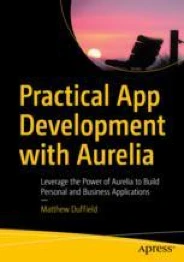
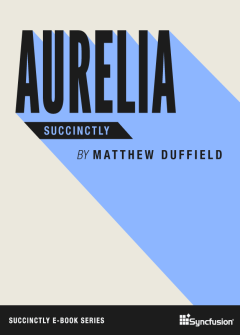
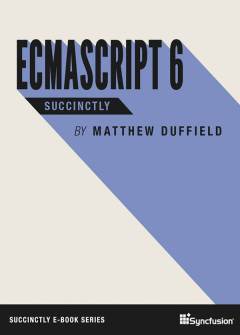
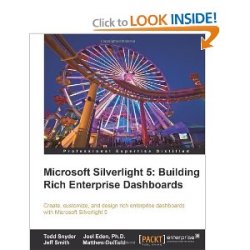

I liked your article is an interesting technology
thanks to google I found you