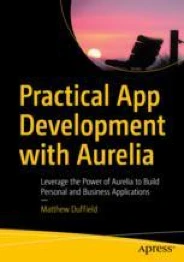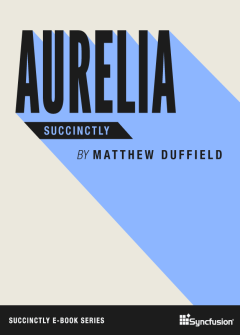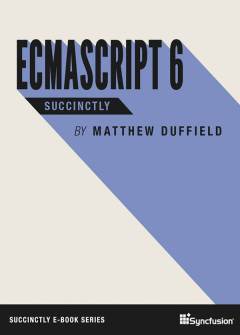Archive
Gofer – Silverlight
In our last post, we used Gofer in a Console application and got data from a SQL Server database as well as creating the database from our domain model. Today, we are going to be doing the same thing but we will be doing this with Silverlight.
First, start by create a new Silverlight 5 application.
Make sure that you do NOT enable WCF RIA Services!
Next, we are going to setup of the web project first and then move over to the Silverlight project once we are done. Let’s start with getting Gofer from NuGet. Right-click on your References folder and select Manage NuGet Packages. Next, type in “Gofer” as your search criteria. Select Gofer.Sample as your choice. This package comes with the Gofer library as well as with some helper files to make testing this easier.
Gofer.Sample has a dependency on SwitchBlade and ValueInjecter.
SwitchBlade is another package that I wrote that allows you to host Razor templates outside of ASP.NET and IIS. I will be covering SwitchBlade in a future post.
ValueInjecter is a package like AutoMapper but much more convention-based and easier.
We are also going to need to use Ninject as our DI/IOC container. We will use NuGet to install this package as well:
Finally, we will need the WCF Web API from NuGet as well:
Moving on from adding all of our packages, you will also notice that you have two new template folders for your CRUD and DDL operations. You can modify these templates to shape how you want your SQL code to look when it is used by Gofer.
You will also notice two new files:
Domain.cs – This file represents a sample domain model. It is very similar to what you would see from a Northwind with some slight modifications.
TestDriver.cs – This file is a test driver class that allows us to test Gofer. We will be using a Silverlight version of this file instead. DELETE this file from the project as we do not need it.
Next, let’s add a Global.asax file to the project and modify as shown below:
using System;
using System.Collections.Generic;
using System.Linq;
using System.Web;
using System.Web.Security;
using System.Web.SessionState;
using System.Web.Routing;
using Microsoft.ApplicationServer.Http;
using Ninject;
using Domain;
using Gofer;
namespace GoferSilverlight.Web
{
public class Global : System.Web.HttpApplication
{
public const string NAMESPACE = "Domain";
public Func<Type,bool> PREDICATE = x => x.Namespace == NAMESPACE;
protected void Application_Start(object sender, EventArgs e)
{
RouteTable.Routes.SetDefaultHttpConfiguration(new WebApiConfiguration()
{
CreateInstance = (serviceType, context, request) => CreateInstance(serviceType),
EnableTestClient = true
});
RouteTable.Routes.MapServiceRouteForAssemblyOf<Customers>(PREDICATE);
}
private object CreateInstance(Type serviceType)
{
object result = null;
IKernel kernel = new StandardKernel();
try
{
// The following is a sample entry for using the MapServiceRoute method:
// RouteTable.Routes.MapServiceRoute<GoferService<Customers>>("Customer");
// Hence the reason we need to pull the generic type from the GoferService.
var genericType = serviceType.GetGenericArguments().FirstOrDefault();
SchemaRules rules = GetRules(genericType);
kernel.Bind(serviceType).ToSelf().WithConstructorArgument("rules", rules);
result = kernel.Get(serviceType);
}
catch { }
return result;
}
#region Rules
private SchemaRules GetRules(Type type)
{
var result = new SchemaRules();
result.AssemblyOf(type)
.ShouldMap(PREDICATE)
.GetSchema();
result.PerformMigration = true;
result.ForceNewMigration = false;
return result;
}
#endregion
};
}
UPDATE: I added a Fun<Type,bool> predicate so you could easily add your own logic for both the “RouteTable.Routes.MapServiceRouteForAssemblyOf<Customers>(PREDICATE)” and the .ShouldMap(PREDICATE) calls.
If you are curious as to what is going on here, please refer to my post Building a Generic Service using WCF Web API – Part II as it walks you through all of these steps.
One thing to point out here is that we are using the same SchemaRules class.
SchemaRules – This tells the Gofer engine what conventions to use for its data access. There is a ton that you can override with this class and we will take a look at that in a later post but this is the bare minimum that you need to get going. Also, you will see two properties that tell the engine whether or not to perform a migration as well as force the migration, meaning that it will drop the database and recreate it if necessary.
There is one last change that you need to put in place before we can test our service. We will need to modify the Web.config. The following is a sample Web.config that you can pattern against for yourself:
<?xml version="1.0" encoding="utf-8"?>
<!--
For more information on how to configure your ASP.NET application, please visit
http://go.microsoft.com/fwlink/?LinkId=169433
-->
<configuration>
<appSettings>
<add key="DB_NAME" value="Example" />
<add key="DDL_ConnectionString" value="Provider=SQLOLEDB;Server=(local);Database=master;Integrated Security=SSPI;" />
<add key="DDL_DatabaseType" value="4" />
<add key="ConnectionString" value="Data Source=(local);Initial Catalog=Example;Integrated Security=SSPI;" />
<add key="DatabaseType" value="3" />
<add key="TemplatePath" value="C:\Users\Matt\Documents\visual studio 2010\Projects\GoferSilverlight\GoferSilverlight.Web\CRUD_Templates" />
<add key="DDL_TemplatePath" value="C:\Users\Matt\Documents\visual studio 2010\Projects\GoferSilverlight\GoferSilverlight.Web\DDL_Templates" />
</appSettings>
<system.web>
<compilation debug="true" targetFramework="4.0" />
</system.web>
<system.serviceModel>
<serviceHostingEnvironment aspNetCompatibilityEnabled="true" />
</system.serviceModel>
</configuration>
If we run the application, you will see a blank screen but we can still test our service:
I am using the database that I tested with the previous post. Therefore, I knew I had at least one record in the Customers table. Based on the results of the service, I can see that I am getting back a good JSON response.
Ok, our service is ready, now let’s shift gears and see what we must do to test this on the Silverlight side.
We want to share our domain for both the client and server. Right-click your Silverlight project and select “Add | Existing Item…”. Navigate to the web project and select the Domain.cs file and click the down arrow to “Add As Link”. This will give us the domain model definition in our Silverlight project.
Next, let’s add our Gofer.Silverlight package from NuGet. Right-click on the References folder and select Manage NuGet Packages. Next, type in “Gofer” as your search criteria. Select Gofer.Silverlight as your choice.
Gofer.Silverlight has a dependency on Async CTP and HTTP Contrib which are provided as part of the install.
Async CTP is a library that helps make asynchronous programming easier.
Http Contrib is a library that helps make calling the WCF Web API easier from clients such as Silverlight.
You will also notice that a “readme.txt” file added to the project. If you open the file, you will see the you need to add the following code snippet to the constructor of your App.xaml.cs file:
HttpWebRequest.RegisterPrefix("http://", WebRequestCreator.ClientHttp);
HttpWebRequest.RegisterPrefix("https://", WebRequestCreator.ClientHttp);
I wrote a blog post here when I ran into some strange issues trying to test my services for PUT and DELETE behaviors.
Okay, let’s add the following TestDriver.cs class to the Silverlight project:
using System;
using System.Net;
using System.Windows;
using System.Windows.Controls;
using System.Windows.Documents;
using System.Windows.Ink;
using System.Windows.Input;
using System.Windows.Media;
using System.Windows.Media.Animation;
using System.Windows.Shapes;
using Gofer.DataAccess;
using Domain;
namespace GoferSilverlight
{
public class TestDriver
{
public void Run()
{
var repo = new SilverlightRepository("Customers");
var cust = new Customers()
{
CompanyName = "Bubba's Repair",
ContactName = "Billy Bob",
ContactTitle = "Owner",
Address = "100 Pecan Street",
City = "Columbia",
PostalCode = "29661",
Country = "USA",
Phone = "(803) 836-1212",
Fax = "(803) 836-1213"
};
repo.Create<Customers>(cust,
(item) =>
{
if (item == null)
{
// Handle data here....
}
},
(error) =>
{
if (error == null)
{
// Handle error here....
}
}
);
}
};
}
As you can see, this is very similar to what we used in the Console application but all calls are asynchronous and I also wanted to have a unique callback for success and errors. If the database did not exist, you could run this just like the Console code and a new database would be created as long as you had the PerformMigration property set to “true” in your Global.asax.cs file.
The final step to get this to work is to add the following code to the constructor of your MainPage.xaml.cs file:
TestDriver td = new TestDriver(); td.Run();
If you add a couple breakpoints as shown below, you should be ready to run the application:
When the debugger hits your breakpoint, you should see something similar to the following:
That’s it! This may seem like a lot of moving pieces to get this working but once you get in the groove, you will see that this is so much easier than dealing with proxies and hidden code generated files from Visual Studio. I personally really like this approach and I look forward to getting your response as well.
In the next couple of posts, I will be digging deeper into to Gofer as a whole to show you everything that you can do.
Gofer – Console
By now, I am sure that you are tired of reading and just want to play with whatever I have been talking about. Well, that is exactly what we are doing to do.
First, start by creating a new Console Application. Next we are going to access my libraries using NuGet. Right-click on your References folder and select Manage NuGet Packages. Next, type in “Gofer” as your search criteria. Select Gofer.Sample as your choice. This package comes with the Gofer library as well as with some helper files to make testing this easier.
Gofer.Sample has a dependency on SwitchBlade and ValueInjecter.
SwitchBlade is another package that I wrote that allows you to host Razor templates outside of ASP.NET and IIS. I will be covering SwitchBlade in a future post.
ValueInjecter is a package like AutoMapper but much more convention-based and easier.
You will also notice that you have two new template folders for your CRUD and DDL operations. You can modify these templates to shape how you want your SQL code to look when it is used by Gofer.
You will also notice two new files:
Domain.cs – This file represents a sample domain model. It is very similar to what you would see from a Northwind with some slight modifications.
TestDriver.cs – This file is a test driver class that allows us to test Gofer.
In your Program.cs file, add the following code snippet to your Main method:
TestDriver td = new TestDriver(); td.Run();
Here is what the TestDriver class looks like:
public class TestDriver
{
public void Run()
{
SchemaRules rules = new SchemaRules();
rules.AssemblyOf<Customers>()
.ShouldMap(x => x.Namespace == "Domain")
.GetSchema();
rules.PerformMigration = true;
rules.ForceNewMigration = true;
var repo = new Repository<Customers>(rules);
var cust = new Customers() {
CompanyName = "Bubba's Repair",
ContactName = "Billy Bob",
ContactTitle = "Owner",
Address = "100 Pecan Street",
City = "Columbia",
PostalCode = "29661",
Country = "USA",
Phone = "(803) 836-1212",
Fax = "(803) 836-1213"
};
var id = repo.Insert(cust);
var ds = repo.Get().ToList();
Console.WriteLine("Press any key to exit...");
Console.ReadKey();
}
};
As you can see, we are using two main classes from Gofer: SchemaRules and Repository.
SchemaRules – This tells the Gofer engine what conventions to use for its data access. There is a ton that you can override with this class and we will take a look at that in a later post but this is the bare minimum that you need to get going. Also, you will see two properties that tell the engine whether or not to perform a migration as well as force the migration, meaning that it will drop the database and recreate it if necessary.
Repository – This is our data access class that facilitates getting data from the Gofer engine.
There is one last change that you need to put in place before you continue. The package will have also provided you with an App.config that you will need to complete. The following is a sample App.config that you can pattern against for yourself:
<?xml version="1.0" encoding="utf-8"?>
<configuration>
<appSettings>
<add key="DB_NAME" value="Example" />
<add key="DDL_ConnectionString" value="Provider=SQLOLEDB;Server=(local);Database=master;Integrated Security=SSPI;" />
<add key="DDL_DatabaseType" value="4" />
<add key="ConnectionString" value="Data Source=(local);Initial Catalog=Example;Integrated Security=SSPI;" />
<add key="DatabaseType" value="3" />
<add key="TemplatePath" value="C:\Users\Matt\Documents\Visual Studio 2010\Projects\GoferConsole\GoferConsole\CRUD_Templates" />
<add key="DDL_TemplatePath" value="C:\Users\Matt\Documents\Visual Studio 2010\Projects\GoferConsole\GoferConsole\DDL_Templates" />
</appSettings>
</configuration>
I used the name “Example” for the name of the database we will be using for data access. There are two connection strings since we will have one for our data access as well as one for our creation statements. You will see two different DatabaseType values you can leave for now. We will go into how you can go against any back-end system in a future post. Finally, there are two paths for the CRUD and DDL templates. Make sure that you update the paths to the directory where these folders are located on your machine.
If you run your application and you left PerformMigration to true, Gofer will create the database for you. It will then try and insert a new record and the pull all records from the Customers table.
NOTE: I did need to change my project type from the Client Profile to the full .NET 4 Framework.
Here is one last tidbit, if you put a break point after your insert statement, you can access a SqlTrace property on the Repository instance. This will show you what was executed and any error messages coming back from SQL Server. This is really helpful especially when you are migrating changes over to the database. Gofer does this automatically when you have the PerformMigration property set to true.
In my next post, I will be basically doing the same thing but using Gofer over the web for Silverlight without any need for a proxy! My main goal for Gofer is simplicity and allowing us to get back to focusing on our business rules and domain models. Gofer has a lot of extensibility and we will be going into this in future posts as well.
If you start playing with this, remember that it is the tip of the iceberg and I will be going into more depth on multiple levels. Hope you like…
Introducing Gofer – Getting Back to Basics
One of the key driving forces for using Gofer is to allow developers to focus on business requirements and not worry about infrastructure and ceremony. The other motivating factor is to remove the overhead of maintenance and coding that is required to keep our domain models in sync with our database model or vice versus.
Let’s build a list of requirements that a good solid data access layer should provide:
- Easy to use API without the need for Attributes or custom coding in our domain model. We shouldn’t need to provide navigation properties or make our properties virtual just to get the data access to work.
- Convention-based rules implementation to provide the 80/20 rule of getting things right and allowing the developer to override the rules at the domain object/property level.
- Provide the ability to customize the SQL generation via templates. This will allow for each development shop to ensure that the SQL generated meets their coding standards.
- Allow the developer to shape their data requests in a compile-time friendly manner. This should be supported in the following areas:
- Filtering options – we want to be able to use lambda expressions to allow us to filter our objects at pretty much any level of our object graph.
- Load options – this allows the developer to use lambda expressions to define what objects they wish to eager load regardless of what level in the object graph.
- Order options – this allows the developers to use lambda expressions to define in what order they wish to have their objects hydrated. This is very powerful in that we can order sub-collections all in a single request.
- Flexible coding strategy that supports both 2-tier and n-tier development. This means that we can use pretty much the same model to access data regardless if we are developing a Silverlight application or a WPF application.
- Ability to provide synchronization between the domain model and the data model. Should be able to provide a schema comparison and allow the developer to decide what to do. This means that we can do silent migrations or generate a SQL file for execution at a later time. You should also be able to force a migration whenever a data access operation is performed per the developer’s digression.
- Ability to trace to a log or console the SQL that get generated during runtime.
These are the ideal requirements that I have for my data access layer. I am sure many of you already see this answered in Entity Framework Code First or Fluent NHibernate but I wanted both an ORM and a transport mechanism in one. I also don’t want to deal with proxy classes when making requests over the web. That is why my solution uses HTTP Service APIs.
In the next post we will take a look at Gofer using a Console application.
Silverlight – Specified method is not supported on this request.
Recently, I have been spending a lot of time working with the WCF Web API that Glenn Block and team are working on. I really love what they have done and I found a blog post by Joe McBride that provided exactly what I needed to use it in Silverlight as well.
As I started testing a service I was creating, I was able to perform both GET and POST operations without a problem but as soon as I tried to use either PUT or DELETE, I ran into the the following exception:
Specified method is not supported on this request.
When I took a look at the stack trace, here is what it showed me:
System.NotSupportedException was unhandled by user code
Message=Specified method is not supported on this request.
StackTrace:
at System.Net.Browser.BrowserHttpWebRequest.set_Method(String value)
at HttpContrib.Http.SimpleHttpClient.PostContent(HttpRequestMessage request, TaskCompletionSource`1 tcs)
at HttpContrib.Http.SimpleHttpClient.c__DisplayClass3.b__2(Object w)
at System.Threading.QueueUserWorkItemCallback.WaitCallback_Context(Object state)
at System.Threading.ExecutionContext.Run(ExecutionContext executionContext, ContextCallback callback, Object state, Boolean preserveSyncCtx)
at System.Threading.QueueUserWorkItemCallback.System.Threading.IThreadPoolWorkItem.ExecuteWorkItem()
at System.Threading.ThreadPoolWorkQueue.Dispatch()
InnerException:
This was extremely frustrating and I tried very hard to find an answer to what was going on. You see, I had another project that I had written previously that was working perfectly well and I couldn’t find any differences in the code that I was executing.
It turns out that Silverlight provides HTTP handling in both the Browser and Client stack. By default Silverlight uses the Browser for HTTP handling. The only problem with this is that Browser HTTP Handling only supports GET and POST request methods. Once I found this out, I simply looked in my previous application and this is what I found in my App.xaml.cs file:
public partial class App : Application
{
public App()
{
InitializeComponent();
HttpWebRequest.RegisterPrefix("http://", WebRequestCreator.ClientHttp);
HttpWebRequest.RegisterPrefix("https://", WebRequestCreator.ClientHttp);
}
}
Once I put this in place, I was able to use all the HTTP verbs that I wanted. You may want to read up a bit on “How to: Specify Browser or Client HTTP Handling” before arbitrarily changing your code but it is nice to know what is required when you run into this exception.
Hope this helps…