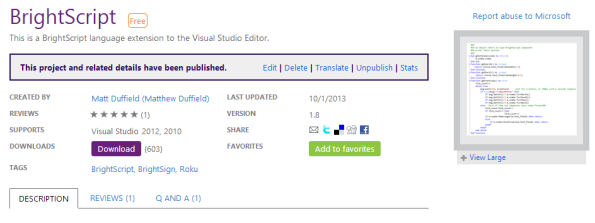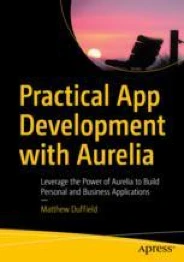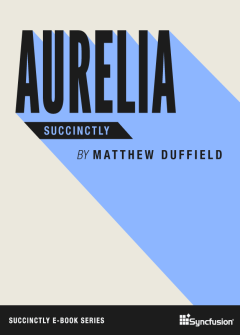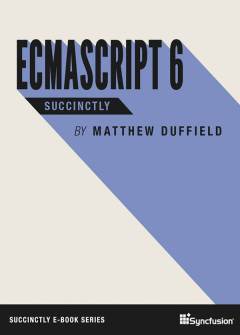Archive
Windows 8 – Cage Match – XAML vs. HTML
I had a great time presenting with Brian Hitney over Windows 8 at the Charlotte ALT.NET user group this past Tuesday night. We had some very good discussions concerning developing applications using XAML and HTML.
Here is a link to the slides.
Thanks to all who came out!
BrightScript extension for Visual Studio 2012
I am happy to announce that I have finally updated my extension for BrightScript. It previously only supported Visual Studio 2010 but I have finally had enough time to make the modifications and get it working for Visual Studio 2012.
You can get it here or through Visual Studio using Tools | Extensions and Updates. Then all you need to do is simply do a search online for “BrightScript”.
For those of you who develop for the Roku or BrightSign devices, here is what your code will look like now in Visual Studio:
Hope this helps…
Windows 8 – Resolving package upload errors
Over the weekend, I uploaded my first application the app store. I ran into some issues and I wanted to share a link that will make understanding what the error means when you encounter it.
Here is a sample of the page:
A single app can’t include both architecture-neutral and architecture-specific packages.
- For more info, see Building the app package manually.
All packages for this app must use the package identity name: [package identity name]
- For more info, see Building the app package manually.
A package is not a main package. Only a main package, which defines an app tile, can be uploaded.
- The app manifest must contain a valid Application element.
For more info, see Building the app package manually.
At least one language doesn’t have a default store logo image.
- The app is missing a required image.
For the list of images that must be included in your app’s package, see App images. The Store logo topic also has additional details about the Store logo image.
At least one language doesn’t have a default small logo image.
- The app is missing a required image.
For the list of images that must be included in your app’s package, see App images. The Small logo topic also has additional details about the small logo image.
At least one language doesn’t have a default logo image.
- The app is missing a required image.
For the list of images that must be included in your app’s package, see App images. The Logo topic also has additional details about the logo image.
Declared applications must have the same details between packages
- If your app has more than one package, the Package/Capabilities and Package/Resourceselements must be the same in each package.
For more info, see Building the app package manually.
Declared dependencies must be the same for all packages.
- If your app has more than one dependency, the Package/Dependencies elements must be the same in each package.
For more info, see Building the app package manually.
The supported languages are not the same for all packages. All packages must support the same languages.
- For more info, see Building the app package manually.
Declared dependencies must be the same for all packages.
- If your app has more than one dependency, the Package/Dependencies elements must be the same in each package.
For more info, see Building the app package manually.
The declared capabilities are not the same in all packages. All packages must declare the same capabilities.
- The Package/Capabilities element must be the same in all main packages.
For more info, see Building the app package manually.
The declared device interfaces are not the same for all packages. All packages must declare the same device interfaces.
- For more info, see Building the app package manually.
Your app can declare dependencies only on versions of Windows component libraries that are available from the Windows Store. Check your app’s dependencies and make sure that the MinVersion of each is less than or equal to a version that is available from the Windows Store.
- For more info, see Building the app package manually.
This is a Windows component library package, which can’t be uploaded.
- The Package/Properties/Framework element must be False or undefined.
For more info, see Building the app package manually.
A package supports a language that the Windows Store doesn’t support. A package can declare only languages that the Windows Store supports.
- For more info about the languages that the Windows Store supports, see Choosing your languages.
All packages for this app must use the package identity name: [developer namespace]
- The Name attribute of the Package/Identity element in the app manifest must match the app’s package identity name assigned by the Windows Store.
For more info, see Building the app package manually.
The Publisher attribute of the Identity element in the app manifest doesn’t match your publisher ID, which is: [developer publisher string]
- The Publisher attribute of the Package/Identity element in the app manifest must match your Publisher ID in the Windows Store.
For more info, see Building the app package manually.
Packages must use SHA2-256 as the hash algorithm
- For more info, see Package format requirements.
A package is not named correctly. All packages must have the same app name.
- For more info, see Building the app package manually.
The PublisherDisplayName element in the app manifest doesn’t match your publisher display name.
- For more info, see Building the app package manually.
The package defines a ResourceID, which isn’t allowed.
- For more info, see Building the app package manually.
The supported languages are not the same for all packages. All packages must support the same languages.
- For more info, see Building the app package manually and Choosing your languages.
The package declares more apps than the Windows Store allows.
- For more info, see Building the app package manually.
The following display name does not match any of your reserved names: [displayName]
- The Package/Properties/DisplayName element must contain a value that matches a name you reserved for this app.
- For more info, see Building the app package manually and Naming your app.
Hope this helps…
Windows 8 App Certification
If you are getting ready to submit your application to the Windows store, it might be a good idea to check out the following link. I tried to validate my application locally with Visual Studio 2012 but when it came back with failed results and I clicked on the report link, the application threw an exception. I hope this gets fixed in the future as I would rather verify my application before I try and submit it to the Windows store.
Once again, if you want to be sure that you application passes the certification process, I would strongly recommend that you review this document on MSDN.
Hope this helps…
Windows 8 DevCamp – Reloaded
Had a great time presenting at Microsoft this morning!
As promised here are the slides and sample code from this morning’s event.
Hope you enjoy and thanks for coming out!
Registration of the app failed
Recently, I have been playing with a lot of sample code on Windows 8 development and I have ran into a couple of issues while trying to get the demos or code that I have written on another computer to run. As soon as you try to run the application, you get the following exception:
Error: DEP0700: Registration of the app failed. An internal error occurred with error 0x80073D05. See http://go.microsoft.com/fwlink/?LinkId=235160 for help diagnosing app deployment issues.
Here is a screen shot of the same:
If you haven’t worked a lot with Windows 8, you may not where to look as far as correcting this error. If you take a look at the package.appxmanifest file in Visual Studio 2012 and go to the Packaging tab, you will see the following:
I discovered that if you change the certificate associated with the application, you can fix the problem. Simply click on the “Choose Certificate…” button and you will see the following pop-up:
Next click on the “Configure Certificate…” drop-down and chose “Create Test Certificate…” and you will see the following pop-up:
Once you have done this, you should be able to run your application successfully.
Alternatives:
- I read another post, that mentioned that if you log-out and log back in, you can then run the application without any issues.
- I found this post on the msdn forums that mentioned if you changed the package identity, things would work. However, according to here, your package name is unique to your Windows Store developer account and I don’t think it is a good idea to change it.
Hope this helps…